Visible to Intel only — GUID: GUID-A9903AAB-CB6A-4640-9BE9-4AF67FAE5731
Visible to Intel only — GUID: GUID-A9903AAB-CB6A-4640-9BE9-4AF67FAE5731
Generate Command Line Configuration from GUI
Use the Intel® VTune™ Profiler to automatically generate a command line for an analysis configuration and copy this line to the buffer for running from a terminal window. You can use this approach to run the generated command line configuration on a different system.
To generate and apply a command line configuration:
Prerequisites: Set up your project.
- Run the VTune Profiler graphical interface.
- Click the
 (standalone GUI)/
(standalone GUI)/ (Visual Studio IDE)Configure Analysis toolbar button to choose and configure your analysis.
(Visual Studio IDE)Configure Analysis toolbar button to choose and configure your analysis.
The Configure Analysis window opens.
- From the HOW pane, choose a predefined or custom analysis type and configure the required settings.
- Click the
 Command Line button at the bottom of the window.
Command Line button at the bottom of the window.
The Copy Command Line to Clipboard dialog box opens providing the command line required to launch the selected analysis type configuration. Options with default values are hidden.
For predefined analysis types, the -collect <analysis-type> option is applied:
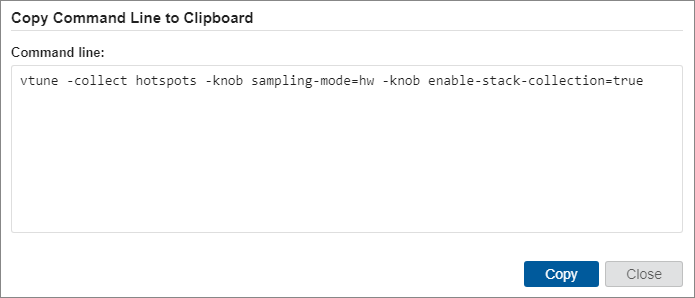
For custom analysis types, the -collect-with <collector-type> option is applied:

- Click the Copy button to copy the command line to the clipboard.
- Paste the copied command line to the shell.
- Optionally, edit the application data in the command line as required.
If you analyze a remote application from the local host, make sure to:
Set up your remote Linux or Android target system for data collection.
Specify the correct path to the remote application in the command line.
Use the -target-system=<system_details> option to specify your remote target address (for Linux) or device name (for Android). For example:
host>./vtune -target-system=ssh:user@hostName -collect hotspots -- myapp
- Press Enter to launch the analysis from the command line.
VTune Profiler collects the data and saves the result to the analysis result directory under your working directory.
- Open your data collection result file in the GUI or as a text-based command line report.
NOTE:
To enable analyzing the source code, make sure to copy the required symbol/source files from your remote machine and update the search directories in the Binary/Symbol Search or Source Search dialog boxes.