Set IPv4 DHCP and Static IP Address Modes
Intel AMT has a wired interface, and a wireless interface in certain platforms. Beginning from Release 9.5, some platforms have no wired interface. Each interface is represented by a CIM_EthernetPort instance. Each interface is configured with different network settings. The following steps describe how to manipulate the per-interface IPv4 address mode setting: DHCP or static addressing.
|
• Only the wired interface supports static addressing. Therefore, this is not supported in LAN-less platforms, i.e. from Release 9.5 • Prior to release 12.0.55.1000, 802.1x functionality is unavailable when a static IP address is configured. In release 12.0.55.1000 and later, 802.1x functionality is available also when a static IP address is configured. |
1. Retrieve the instance of AMT_EthernetPortSettings, where the “InstanceID” key equals “Intel(r) AMT Ethernet Port Settings 0”.
2. Static IP Mode: To set the address mode to static IP mode, or change the static addresses, use the AMT_EthernetPortSettings.Put method to set the following properties:
Property | Value |
False | |
The IP address | |
The subnet mask | |
Optional. If not needed set to 0.0.0.0 | |
Optional. If not needed set to 0.0.0.0 | |
Optional. If not needed set to 0.0.0.0 | |
Set to true when Intel AMT has the same static IP as the host. |
![]() Click here for a snippet demonstrating this step
Click here for a snippet demonstrating this step
See the General Info Get Core Version use case for the GetCoreVersion function.
You can execute this snippet by inserting it into the execution template found here.
$ethernetPortSettingsRef =$wsmanConnectionObject.NewReference("SELECT * FROM AMT_EthernetPortSettings WHERE InstanceID='Intel(r) AMT Ethernet Port Settings 0'")
$ethernetPortSettingsInstance =$ethernetPortSettingsRef.Get()
$ethernetPortSettingsInstance.SetProperty("DHCPEnabled","false")
$ethernetPortSettingsInstance.SetProperty("IPAddress","192.168.0.1")
$ethernetPortSettingsInstance.SetProperty("SubnetMask","255.255.255.0")
$fwVersion = GetCoreVersion
if($fwVersion.ToString() -lt "4.0")
{
$ethernetPortSettingsInstance.SetProperty("SharedMAC","false")
}
$ethernetPortSettingsRef.Put($ethernetPortSettingsInstance)
|
• Changing the IP address during setup and configuration may make the Intel AMT device inaccessible. This is particularly an issue if the device was commanded to be in static IP mode during PKI-CH (“Remote Configuration”) setup and configuration. This would make the Intel AMT device inaccessible (remotely), as the network interface would remain closed from this point. • Once an address is changed, or when moving from DHCP to static IP, future messages to the Intel AMT device will need to be sent to the new IP address. • When changing to a static IP, it may take several seconds before Intel AMT responds to packets addressed to the new IP address. It is recommended to wait 10 seconds after changing to a static IP before attempting to communicate with the platform. • See Set/Get Synchronized IP Settings to synchronize with the host static IP address. |
3. DHCP Mode: To set the address mode to DHCP mode, use the AMT_EthernetPortSettings.Put method to set the following properties:
Property | Value |
DHCPEnabled | True |
IPAddress | NULL |
SubnetMask | NULL |
DefaultGateway | NULL |
PrimaryDNS | NULL |
SecondaryDNS | NULL |
![]() Click here for a snippet demonstrating this step
Click here for a snippet demonstrating this step
See the General Info Get Core Version use case for the GetCoreVersion function.
You can execute this snippet by inserting it into the execution template found here.
$ethernetPortSettingsRef =$wsmanConnectionObject.NewReference("SELECT * FROM AMT_EthernetPortSettings WHERE InstanceID='Intel(r) AMT Ethernet Port Settings 0'")
$ethernetPortSettingsInstance =$ethernetPortSettingsRef.Get()
$ethernetPortSettingsInstance.RemoveProperty("DefaultGateway")
$ethernetPortSettingsInstance.RemoveProperty("IPAddress")
$ethernetPortSettingsInstance.RemoveProperty("SubnetMask")
$ethernetPortSettingsInstance.RemoveProperty("PrimaryDNS")
$ethernetPortSettingsInstance.RemoveProperty("SecondaryDNS")
$ethernetPortSettingsInstance.RemoveProperty("SubnetMask")
$ethernetPortSettingsInstance.SetProperty("DHCPEnabled","true")
$fwVersion = GetCoreVersion
if($fwVersion.ToString() -lt "4.0")
{
$ethernetPortSettingsInstance.SetProperty("SharedMAC","true")
}
$ethernetPortSettingsRef.Put($ethernetPortSettingsInstance)
|
• Change Intel AMT to DHCP mode before changing the host configuration from static IP to dynamic IP. Otherwise, Intel AMT will not be able to detect the new IP address shared with the host. • If the host is already configured for dynamic IP when Intel AMT switches from static IP to DHCP, then the host DHCP lease must be refreshed so that Intel AMT can learn the host dynamic IP address. If the host DHCP lease is not refreshed then Intel AMT assumes that the host failed to configure its IP and will actively try to obtain its own DHCP lease. This may result in the host and Intel AMT having different leases from the DHCP server (depending on the specific DHCP server vendor and configuration). • When moving from static IP to DHCP, future messages to the Intel AMT device will need to be sent to the new IP address. |
4. To view the IPv4 address of the interface, whether in DHCP or static IP modes, use the Get method to examine the following fields: IPAddress, SubnetMask, DefaultGateway, PrimaryDNS, and SecondaryDNS.
![]() Instance Diagram
Instance Diagram
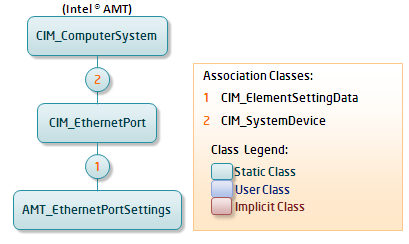
![]() Classes Used in This Flow
Classes Used in This Flow
![]() SDK Sample
SDK Sample
If there is a sample demonstrating this flow, it is included in the SDK installation file. See SDK Installation Layout for details.
Copyright © 2006-2022, Intel Corporation. All rights reserved. |
