Visible to Intel only — GUID: GUID-CC6FC00D-F1BC-4BE7-A8F1-B65F544869B2
Profile Creation, USB Key - Single Use
Creating a USB Key for configuration is a three-step process:
- Create a configuration profile.
- Format a USB Key (Fat32).
- Save the profile to the USB key as setup.bin.
This profile can be created in two ways: as a single use key or a multiple use key.
Single-Use Key setup.bin File Creation
This method creates a single-use key that cannot be reused without creating a new setup.bin file. You can keep the Intel® Active Management Technology (Intel® AMT) IP address the same as the OS IP address if it is statically configured. This key can only be created on the device that the finished USB key is going to configure, it will also require the Intel® Management and Security Application Local Management Service (LMS).
To create the USB file setup.bin:
- Create the profile by opening the ACUWizard, and then selecting Configure/Unconfigure this System.
- In the Intel AMT Configuration Utility - Configuration Options window:
- Select Configure via USB Key.
- Select Next.
- In the Intel AMT Configuration Utility - Configure via USB Key window:
- Fill in Current Password. This is the password for the Intel® Management Engine BIOS Extension (Intel® MEBX). The default password is "admin" if the password has not been changed.
- Fill in New Password and Confirm Password.
- Select Display advanced settings:
- If OS IP address is DHCP enabled, verify that the checkbox for DHCP Enabled is checked.
- If OS IP address is static, uncheck the DHCP Enabled checkbox and provide the Network address information.
- Select Next.
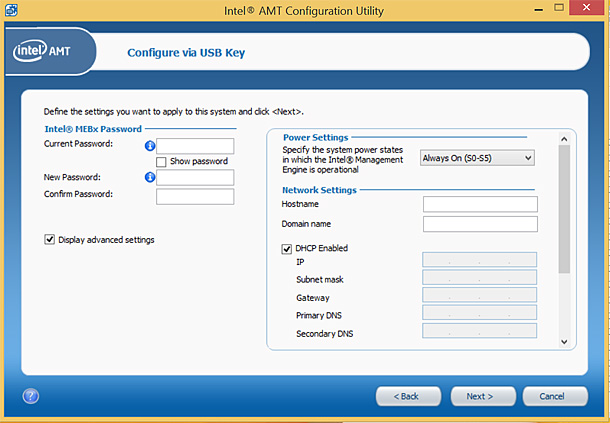
Figure 1. Example of USB Key Configuration GUI. - In the Intel AMT Configuration Utility – Then Create Configuration USB Key window:
- Specify the appropriate USB drive in the selection window.
- Select OK.
- In the Formatting USB Drive window:
- Select Yes to format the drive. In the Configuration USB Key Created Successfullydialog box, click OK.
- The USB key is now successfully configured with a setup.bin file on the root of the drive.
How to Use the Configuration USB Key
Now that the key has been created, we need to use it to configure the Intel AMT device. Just insert the USB Key into the Intel AMT device and reboot the system. During reboot, the device will detect the setup.bin file and a message should display asking whether you want to configure the device. Select “Y” for yes and a few seconds later, hit enter to complete the process.
A few things to note in regard to the USB key;
- Don’t use drives over 32 GB
- Drives should be formatted for FAT32.
- USB configuration is can be disabled in the BIOS, thus requiring activation.
- If a USB key fails to work, try a different model or brand.
*No product or component can be absolutely secure.